As an online printing service, we are always referring to the term ‘bleed’. If you know what bleed is and how to use it - that’s great. But if you had to tell someone what it’s for and why it’s important, could you do it?
As Mixam’s printing technology continues to improve, we’ve realised crop marks are no longer enough to ensure we provide highly accurate and professional-looking prints. Bleed is a major design element, and it can make a big difference to the setup and quality of your work.
So here we’ve devised a short overview of everything you need to know about bleed, including the different types we offer and how to make one yourself (don’t worry, we've included pictures too). Let’s get started!
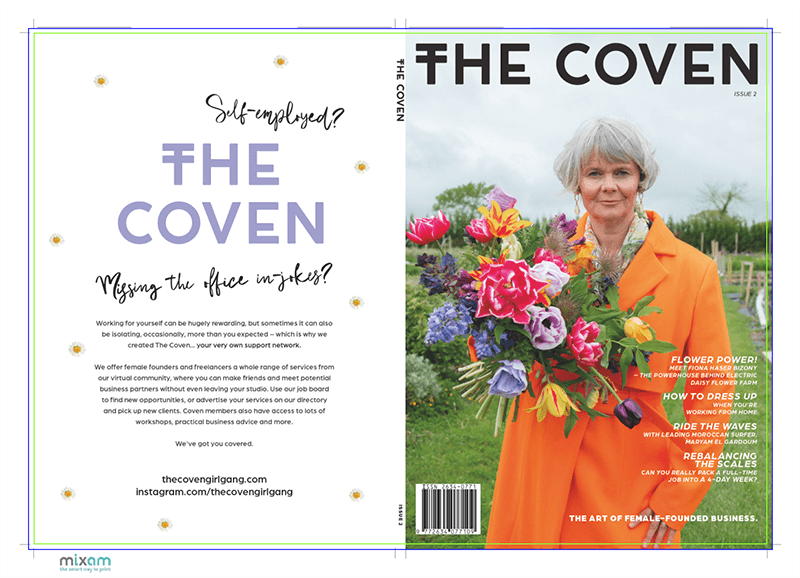
What is bleed?
Bleed is an extension of an image or colour(s) that continues beyond the finished trim size.
Why do I need a bleed?
The additional ‘space’ that a bleed provides means that when your work is printed and trimmed, it will be the correct size, and you won’t be left with a distracting white edge. For this to happen, you must ensure that your work extends beyond the edge of your printed area before bleed is added.
Your artwork will be cut from large sheets of paper, sometimes with one or two other pages. The pressure from the cutting machine during production can cause a small amount of movement. Therefore, a bleed will ensure that when your work is separated from the paper’s edge, you'll be left with neat pages.
How do I set up a bleed?
We recommend you include your bleed before you upload your print-ready PDF file. Applications like Adobe InDesign and Illustrator will allow you to incorporate a bleed into your design. For Photoshop, complete the following steps: Image > Canvas Size > Set to mm > Add 6mm to the values in each box. If you can’t add bleed before uploading, we’ll do our best to add it for you, but please know that this is not always possible.
Luckily, Mixam’s print specialists will make you aware if there are bleed issues.
Important:
Except for Case Bound books, Mixam requires all documents to have a bleed of 3mm. For multipage documents with a spine, you need to supply the bleed at the specified width. You can find the measurements for the spine in multiple locations:
- In your Shopping Cart
- When you start your order
- On your main order page
- On the left-hand side of the Details tab
And don't forget to supply your covers and spine files as PDFs!
Bleed requirements for Hardcover Books:
Please provide your front and back cover with an extended bleed. This will wrap around the cover into the inside of the front cover and on the back, which is covered with an endpaper. So you’ll need to supply your front cover and back cover with 20mm bleed on all four edges. The inside pages will still only require the standard 3mm bleed on each side.
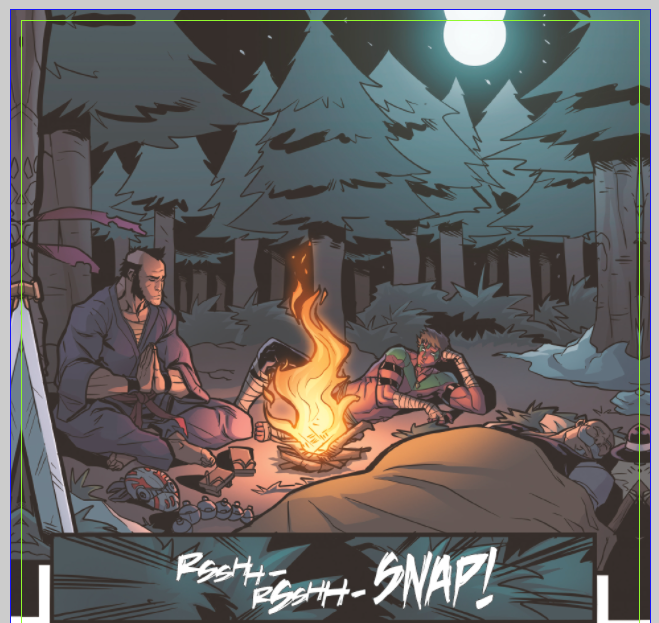
What is a mirror bleed?
A mirror bleed reflects the content 3mm into your artwork and out onto the bleed area. This allows for the continuation of content, preventing white edges.
What should I look out for with a mirror bleed?
A mirror bleed is a great option, especially if your artwork includes solid colours as it won’t be as noticeable. On complex images or artwork, the mirror can create angles, especially if you have linear objects falling into the bleed area.
So, if we cut into the bleed area, you may find that you can see the mirrored edges. This would be within industry tolerance but reinforces why we always recommend a standard bleed on your artwork.
Why can't I add a white bleed?
We print your artwork onto paper that’s white. Including a bleed that is the same colour as the sheet will not make a difference, and white lines could appear on the outer edge of your work where the bleed is intended to appear.
What if I can't add bleed in my design program?
That's fine - not every design program has this. You can either:
- Enlarge your Artboard and add margins if you’re using Adobe Photoshop. You can then use a program such as Adobe Reader to set the artwork dimensions.
- Log in to your Mixam account, click the relevant order, and talk to our team via the Messages tab if you can't set the trim boxes.
If you have more questions about bleed or any other part of the printing process, we’ve included many common questions on our FAQ page. Click the link here to find out more information.
Image Credit: Freepik

